The iPhone 13 boasts a powerful camera system that can capture stunning images. To maximize the potential of your iPhone’s camera, it’s essential to understand and adjust the settings for the best possible image quality. This article will guide you through the key settings to tweak and tips to keep in mind when shooting with the iPhone 13’s camera.
To harness the full potential of the iPhone 13’s camera, it is crucial to navigate and adjust its interface effectively. The camera app on the iPhone 13 is intuitively designed, yet packed with advanced features that can elevate your photography when used correctly. By familiarizing yourself with how to access and modify these settings, you can drastically improve the quality of your images.
Understanding the Shooting Modes
When you launch the Camera app on the iPhone 13, you’ll encounter various shooting modes at the bottom of the screen—Photo, Video, Portrait, Pano, Slow-Mo, Time-Lapse, Cinematic, and more. Selecting the right mode for your subject or scene is the first step towards capturing a great image. For high-quality stills, the ‘Photo’ mode is your go-to option, providing a balance of usability and quality. For dynamic scenes, ‘Video’ mode offers powerful features, such as Dolby Vision HDR recording, which can make your videos look professionally shot.
Setting Focus and Exposure
One of the most fundamental aspects of taking a good photo is ensuring proper focus and exposure. On the iPhone 13, you can tap anywhere on the screen to focus on a particular area. Once you tap, a yellow square or circle will appear, indicating the focus point. Next to it, you’ll find a sun icon, which you can drag up or down to manually adjust the exposure. This will either brighten or darken the image, allowing you to compensate for challenging lighting conditions.
Quick Access to Key Features
For more immediate control, the iPhone 13 camera interface includes a quick access panel that can be revealed by swiping up on the camera view or tapping the arrow at the top of the screen. This panel provides shortcuts to essential features like flash, Live Photos, aspect ratio, exposure compensation, and filters. Learning to use these quick access tools can make the difference between capturing a fleeting moment in perfect clarity or missing the shot entirely.
Customizing Photographic Styles
New to the iPhone 13 is the Photographic Styles feature, which allows you to customize the look of your images directly within the camera app. Unlike filters, Photographic Styles apply selective adjustments to different parts of the photo to maintain natural skin tones while enhancing other attributes. To set a Photographic Style, open the camera, tap the arrow, and then the icon that looks like three sliding controls. You can choose from preset styles or adjust the Tone and Warmth to create a custom style that reflects your personal aesthetic.
Navigating the iPhone 13’s camera interface with ease is a vital skill for any user looking to maximize the potential of their smartphone photography. From choosing the correct shooting mode to making on-the-fly adjustments for focus and exposure, the power of professional-quality photography is literally at your fingertips.
Advanced Camera Settings for Enhanced Quality
The iPhone 13 camera system is designed to deliver high-quality images with minimal effort. However, users who wish to push the boundaries can dive into the advanced settings for greater control over their photography. These settings not only offer customization for the serious photographer but also introduce new levels of creativity for all users.
Exploring ProRAW for Professional Editing
For those looking for professional-level detail and editing control, the Apple ProRAW feature is a game-changer. ProRAW combines the information of a standard RAW format with iPhone image processing, which gives you more flexibility when editing exposure, color, and white balance. To enable this feature, go to Settings > Camera > Formats, and toggle on Apple ProRAW. Note that ProRAW files are larger and will take up more space on your iPhone.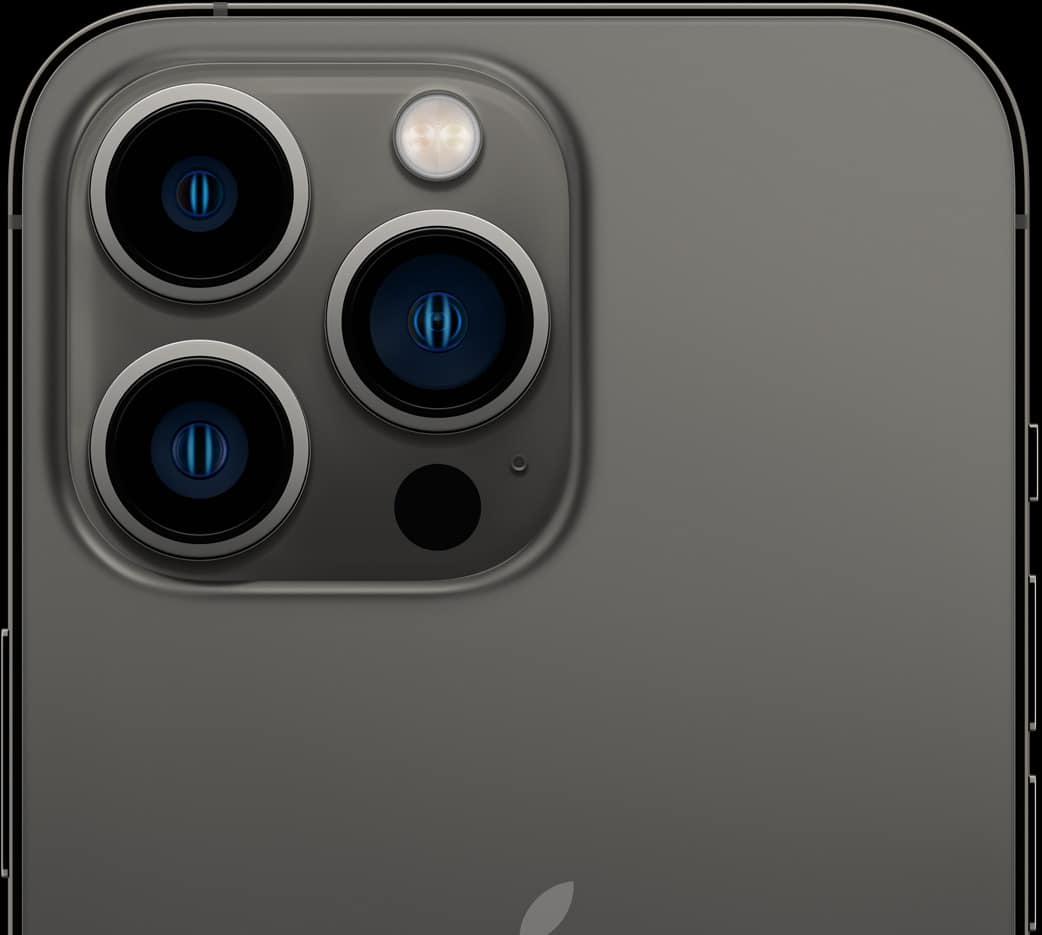
Leveraging Photographic Styles
Photographic Styles are personalized filters that adapt to your preferences and enhance your photos while maintaining natural skin tones. You can choose from preset styles like Rich Contrast, Vibrant, Warm, and Cool, or you can customize your own. To adjust Photographic Styles, open the Camera app, tap the arrow at the top of the screen to reveal the hidden menu, and select the Styles icon. These adjustments are applied in real-time, directly in the camera, shaping the look of your photos before you even take them.
Utilizing Night Mode and Smart HDR
Night Mode automatically activates on the iPhone 13 when the camera detects a low-light environment. It allows for clearer, brighter photos in the dark without the need for a flash. You can manually adjust the exposure time of Night Mode by tapping the icon and using the slider to set the duration, with longer times allowing more light into your shot. Similarly, Smart HDR intelligently brings out detail in the highlights and shadows of your photos. It is enabled by default, but you can ensure it’s on by checking in Settings > Camera.
Capturing Movement with Action Mode
As of my knowledge cutoff in 2023, Apple’s iPhone 13 does not have a specific mode called “Action Mode.” It’s possible that such a feature could have been introduced in a later software update or is a feature of a different smartphone model. However, the iPhone 13 does include several features that assist in capturing movement clearly, such as the Photographic Styles and video stabilization. Here’s an overview of how you might capture action or movement with the iPhone 13’s camera features:
Capturing Movement with the iPhone 13 Camera
The iPhone 13, with its advanced camera system, is adept at capturing movement, offering users several ways to freeze action or create dynamic shots that convey motion. When photographing or filming fast-moving subjects, there are a few techniques and settings you can use to ensure your images and videos come out sharp and clear.
Tips for Capturing Crisp Action Shots
To capture movement effectively, it’s important to have plenty of light. Movement, especially fast action, requires a faster shutter speed to freeze the motion without blur. The iPhone 13 automatically adjusts the shutter speed, but you can influence its choice by ensuring your subject is well-lit. If you’re shooting in a lower light situation, the camera may compensate by using a slower shutter speed, which could result in motion blur.
In bright conditions, use Burst mode to take a series of rapid shots by pressing and holding the shutter button. This increases your chances of capturing a clear image of the subject in motion, giving you multiple frames to choose from.
Video Recording with Enhanced Stabilization
When recording video, the iPhone 13 utilizes advanced stabilization technologies to smooth out the footage, making it ideal for capturing action. The Cinematic mode, which is designed to provide a depth-of-field effect to video, can also be used when tracking moving subjects, keeping them in focus while blurring the background.
Turn on HDR Video to capture scenes with high contrast, which often happen when recording movement in varying lighting conditions. This will help retain detail in the brightest and darkest parts of your videos.
Advanced Features for Fast-Paced Scenarios
For sports or other fast-paced events, consider using the Slo-mo (slow-motion) feature. Slow-motion video captures more frames per second than standard video, allowing you to slow down the footage for dramatic effect and capture details that are too fast for the eye to see in real-time.
For capturing action photos and videos, the key lies in experimenting with the iPhone 13’s various modes and settings to find what works best for the situation. Burst mode, video stabilization, and slow-motion features provide a solid foundation for capturing high-quality, dynamic content.
